You can create a Bitmoji for Google Classroom with the trick in this article, as you are on the verge of having more fun in your next virtual class with an avatar.
Do you want to get Bitmoji in Google Classroom? In this article, I’m going to show you the trick you can use to get BItmoji with ease. This will help you lighten up your virtual Google Classroom experience with the accessory application.
All you need to do is read this article to the end; as you learn how to create a Bitmoji Avatar.
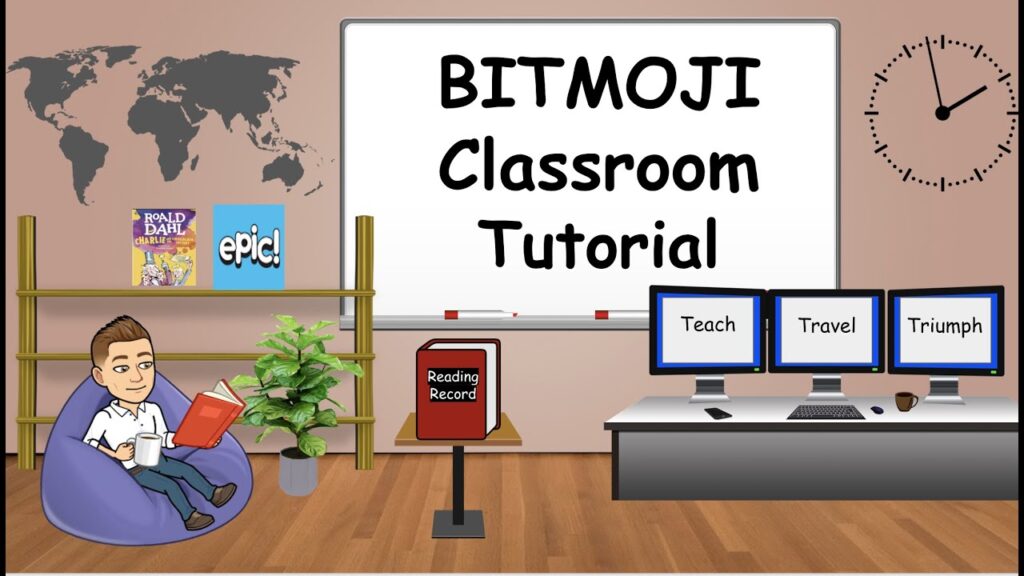
What Is a Bitmoji?
A Bitmoji is an application that enables users to get creative by making cartoon versions of themselves. These creative cartoon versions can be used on the user’s profile on social media platforms.
Creating a Bitmoji is simple and the fun part is that it helps users to express themselves uniquely. You can be creative by choosing a specific avatar for yourself. Use the Bitmoji to express yourself in any way you like.
Originally Bitstrips, Bitmoji was bought by Snapchat and mostly stayed on the app for a long time. However, in the past few years, Bitmoji has seen a huge surge in the number of users sharing their avatars on third-party apps. Some of these users are teachers who want their Google lessons to be more fun.
As virtual lessons become more common, it makes sense to have a Bitmoji avatar of yourself in your classroom and add a personal touch to the classroom. This article explains the trick and simple ways to use Google Chrome to add a Bitmoji avatar of yourself to your Google classroom.
Read Also: How to Fix Google Classroom stream Disappeared Problem
How to create a Bitmoji avatar
Although Bitmoji avatars were originally only available on the Snapchat app, they can now be accessed through the dedicated Bitmoji app. To create your own personalized Bitmoji avatar, you need to download the app and install it on your phone. If you have a Snapchat ID, you can use it to log into the app. If not, you can sign in with your email ID.
Use the Avatar tab at the bottom of the app to create and decorate your Bitmoji avatar as many times as you want. You can always go back and add some shine to your avatar. Make sure to hit the “Save” button after your personalization is complete so the changes are synced to your account.
How to add Bitmoji for Google Classroom to Chrome
Since there is no web client for the Bitmoji app, your avatar lives mostly on your phone. However, a Google Chrome extension gives you the trick in Google Classroom, and allows you to import your avatar, personalization, and everything right into your web browser.
This gives you the option to add your Bitmoji avatar to emails and messages.
To use Bitmoji in Chrome, you must first install the extension from the Chrome Web Store. Click this link to open the Bitmoji extensions page and then click the Add to Chrome button to install it on Chrome.
You will now be directed to the Bitmoji site where you can sign in with your Snapchat ID or email ID. Otherwise, just click the expand icon. After signing in, click the little Bitmoji icon next to the address bar.
You should see the avatar you created. If you want to change any aspect of your avatar you need to go to the mobile app and customize it.
Read Also: 15 Google Meet Ideas For Teachers
Add a Bitmoji avatar to a Google Slide
To personalize your virtual Google Classroom, you can add your personalized Bitmoji avatar to your Google Slides. Decorate the slide as usual, adding background and pictures.
Remember that the avatar must be in the background. For example, if you want to have your avatar sit down, you should probably add a sofa at the bottom of the slide.
When your slide is ready, click the Bitmoji Chrome extension in the top right corner of the browser. You will be greeted by hundreds of Bitmoji scenarios. Use the search bar above to refine your search. For example, try typing “sitting” to find your avatar in a sitting position.
Click on the selected avatar and drag it directly onto your Google slide. You can now resize the avatar to better fit your background. To change your avatar at any time, just click on the avatar. Small arrows will appear that you can use to change the size.
Here’s how to add Bitmoji to your Google Classroom header
Your Google Classroom header sets the tone for your classroom. You probably already know that you can customize it to add an image of your choice.
But did you know that you can add a Bitmoji to your header to give it a more personal touch?
Since Bitmoji can be accessed through Google Docs, we’ll create a header using Google Slides. As before, create a Google slide and click on the Bitmoji extension next to the address bar. Select the Bitmojis you want to add to your header and drag them onto the slide.
The Google Classroom header has dimensions of 1000 × 250 pixels. This means your Bitmoji shouldn’t exceed 2.6 inches in height. When you’ve added your Bitmojis to the slide, click each Bitmojis to resize them.
In the right pane, click the Size & Rotation tab and select the Lock Aspect Ratio check box. Now reduce the height to 2.6 inches.
Note: Make sure the Bitmojis are on the same row so you can include them all in the header.
- When you’re happy with the image, click the “File” tab in the upper-left corner and select “PNG Image” under “Download”. The slide will now be downloaded to your device.
- Go to the Google Classroom website and click “Upload Photo” in the Classroom header.
- Now select the image file you downloaded with your Bitmoji. This will set it up as your Google class header. You should now have Bitmoji Avatar for your next Google Virtual Classroom meeting.

Leave a Reply