Are you looking for how to save, find and schedule post (posts) drafts on the Facebook App, iPhone or Web on PC?
Are you tired of starting a post all over again due to any form of interruption?
If you ever have gotten interrupted while sharing your thoughts with the world on Facebook then this post is for you.
In this guide we have come up with tricks not many Facebook users know on how to save drafts and access them later.
You will know how to schedule posts on Facebook and publish them when you’re so ready.
If this information is the reason why you clicked this link, we believe that there is nothing an expert’s advice cannot fix.
Sit tight and get informed!!!
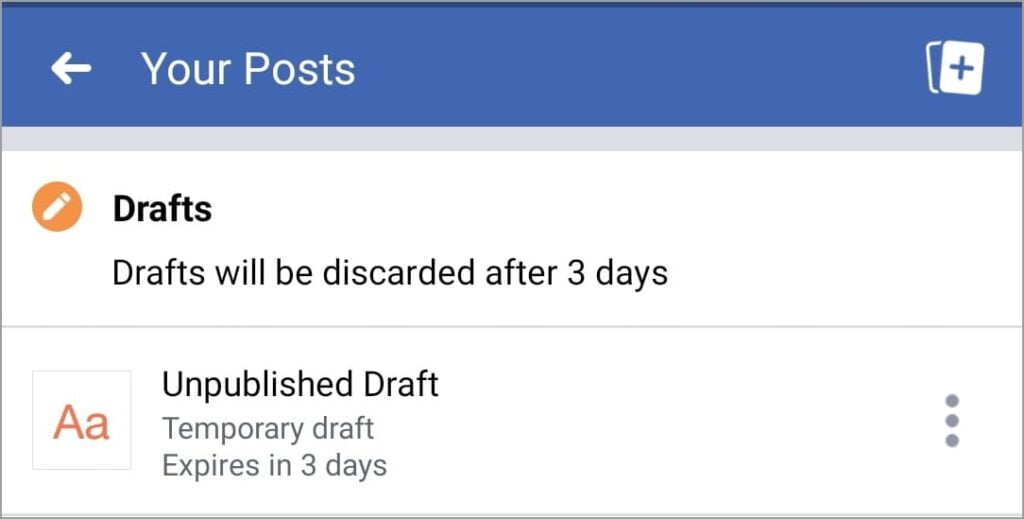
Also Read: How To Download Udemy Courses Offline on PC and Android Device
What is a Facebook Draft?
Have you ever started a post and you were interrupted?
That content you’re yet to share is called a draft. Interestingly, Facebook allows you to save drafts and post later when you’re ready.
So simply put, a Facebook Draft is an incomplete post that can be saved up for later.
How Do I Save Drafts on Facebook App?
There are many reasons why a Facebook user may be unable to publish a post immediately.
Some of the reasons we gathered is that
- The user wants to confirm some of the word content before publishing.
- An interruption due to network or network fluctuations.
- You’re unable to find the perfect picture to tag along with the post.
Whatever reason there may be for you need to save a draft on the Facebook app, the good news is that students and any other Facebook user can save drafts on the app.
How will I be able to do that?
Here is a step-by-step guide on how to save drafts on Facebook;
- Launch the Facebook App.
- Input your username and password if you’re not logged in automatically. This opens up to the Facebook App homepage.
- There on the homepage, you see “Write something here…” to create a new post. Tap it.
- Type in your thoughts as you would want them appear when published.
- Tap on the “back” button.
- Then click on “Save as draft” button.
- Immediately, you will get a notification about your saved draft.
- To see if the draft has been successfully saved, tap on the bell icon in the Facebook app to check.
By doing so, you have successfully saved a draft on Facebook.
Also Read: Tips for students to be successful
How Do I Find Drafts on Facebook App for Students?
One of the difficulties in using the Facebook App according to the review is finding the drafts you saved.
You can scurry through the app and still be unable to find the drafts.
However, for students using Facebook on an Android, iPhone or on a PC, we have outlined a guide to help you find your Facebook App drafts.
How To Find Post Drafts on Facebook App for Students Using An Android Device.
If you’re using an android device, there are three ways to go about this.
Here is how to find drafts on Facebook App;
#1. Follow The Current Saved Draft Notification
This is the simplest way to find your post drafts on the Facebook App.
Immediately, you get a notification about your saved draft after you followed the steps we stated above, tap on the bell icon in the Facebook app and you will see your post drafts.
#2. Follow the Previous Saved Draft Notification
Alternatively, if you have not deleted the previous “saved draft” notifications, you can tap on it to access the list of draft posts.
This alternative is only optional when you did not receive the latest “You have a saved draft” notification.
By using this option, you will be able to ascertain whether or not the recent draft was saved or not.
#3. Find Post Drafts on Facebook App Using The Phone Notification.
One way students can find drafts on Facebook App is through the phone notification bar.
Through the “Your draft was saved” notification on your phone’s notification bar, you can directly access the list of draft posts.
To do this, Tap on the “back” button. This will take you to the “Drafts” section.
In the drats section, you will be able to access your previous drafts again.
How To Find Post Drafts on Facebook App for Students Using An iPhone
Finding drafts on iPhone is a lot different than in android devices. The iOS system is a little tricky and requires a different application entirely.
To find posts drafts on an iPhone Facebook App is as simple as the following steps;
- Tapthe “X” in the top left corner after typing your content for publication.
- Then select the “Save Draft” option. After saving, you will get a notification about your draft being saved.
- Next step is to access the latest draft. To access your last post, tap on “What’s on your mind”.
- Once you do that, whatever you last typed and saved will appear before you.
However, unlike Android devices, only one draft can be saved on the Facebook iPhone app at a time.
This does not favour iPhone users who want to save multiple posts one time in a row.
That also means you will be unable to find a previous post.
Also Read: Google for Jobs Search Engine – Find Nearby Jobs
How To Find Post Drafts on Facebook App for Students Using Facebook on Web on PC.
For Facebook users who prefer to use the App on the web through their PC, you can save drafts as well.
However, note that if you’re using a Facebook’s desktop website, only Pages can create and save drafts, not personal profiles.
This means is you can only save drafts when you want to make a post on Facebook pages not on your own timeline.
To save drafts on your timeline, you can either adopt the steps we have outlined for Android or iPhone users.
Saving Timeline Post Drafts on Facebook PC
On facebook.com on PC, things are quite basic.
When you’re creating a post and due to any of the reasons we have stated above, there was an interruption and you close the post window.
Keep in mind that the post will hang around on your homepage until you take further action.
The Facebook PC is designed in such a way that you will not be able to access anything else on the site unless you take action.
Before you can access anything else on the site, Facebook PC will prompt you about the post drafts, to either “Keep Editing” it or “Leave”.
Keep in mind that as long as you don’t close the website, your draft will still be available on your homepage in the “What’s on your mind” section.
But if you close the page, your draft is gone with the close.
Of course, this is for your timeline post drafts on the Facebook App on the Web on PC, you literally can’t find it later.
Saving Pages Post Drafts on Facebook PC
Although you can save your timeline post drafts on the Facebook Web on PC, you can save a draft or more for pages.
On the Facebook Web on PC, you can create, edit and publish drafts for the Facebook Pages that you manage.
These drafts you saved can be accessed later, read, edited, or published by Page editors and admins many times over.
To find post drafts on Facebook app for students using Facebook on web on pc, here’s what to do;
- Click on Pages in the left panel of your Feed page.
- Then select the Page for which you want to create and edit drafts.
- Now, select Publishing Tools in the left panel.
- Then click on Drafts.
- On the right, you’ll have access to all your previous drafts.
- You can select a draft and click on Actions to decide what you want to do with the draft – Publish, Schedule, Backdate or Delete.
For such a great app used by millions all over the world, it’s quite surprising that Facebook doesn’t have a dedicated option to access your drafted posts in a not so hard way.
It’s such a herculean task for Facebook App users both on mobile devices and desktop sites.
However, we found a trick to it and that we have made known to you.
By following the steps above you can now access your previous drafts.
Also Read: Motivation Good Morning Quotes
How Do I Find My Scheduled Posts on Facebook App.
Do you know you can schedule posts on Facebook? Well yes, you can.
Another way to save drafts or keep working on a future post on Facebook is done through Post-scheduling.
Just like drafts, post scheduling is all about saving a post to pubkish later at a particular time.
Post scheduling actually works best for page owners or people who have access to its admin or editor privileges.
Unless you have these permissions, you cannot be able to create a scheduled post or edit the ones that have already been created.
Most Facebook users find it difficult to find their scheduled posts.
So here you will discover how to find a schedule a post on Facebook.
How To Find Your Scheduled Posts on Facebook Web on PC.
Here’s how to find schedule posts on Facebook Web on PC;
- Go to Facebook.com on your preferred web browser.
- Login using the correct username and password if you’re are not automatically logged in.
- When your Facebook account’s Home Screen loads up, click on the Pages tab from the left sidebar.
- You will now be able to see all the pages you manage on Facebook.
- Proceed to click on the Facebook page you want to see scheduled posts of.
- When the selected Facebook Page loads up, click on the ‘Publishing Tools’ option under the ‘Manage Page’ sidebar on the left.
- The screen that should load up now will show all ‘Published’ posts on the Page.
- Click on the ‘Scheduled Posts’ tab under ‘Posts’ from the left column.
- You should now be able to see all the Page posts that are scheduled to be posted later.
- You can click on a post to see its preview.
- To make further changes on this posts, click on the ‘Actions’ option on the top right corner of the post preview. This will show you options to Publish, Reschedule, Cancel Schedule, Backdate, Delete, and Create Ads.
- If there are no scheduled posts on a Page or if they’ve been deleted or published already, the ‘Scheduled Posts’ screen will look blur.
How To Find Your Scheduled Posts on Facebook App.
Just before we proceed with that just know that you cannot create, check or find scheduled posts on the Facebook app on iOS or Android.
As sad as that may sound, it’s true.
The reason is because the ‘Publishing Tools’ feature available on the Facebook web app isn’t accessible or available on the Facebook mobile app.
Even if you’re using Facebook through a mobile browser, you still cannot access scheduling posts.
Post scheduling on Facebook is only for Web on PC.
What this means is that you can only find, manage and schedule posts on Facebook from your computer.
Also Read: How to Record a Meeting on Microsoft Teams
How Do I Find And Delete Post Drafts on Facebook App for Students.
Whether, you’re using an android, iPhone or Web on PC for Facebook, you can delete your drafts.
All you have to do is;
- Follow the steps we have outlined above to find drafts.
- Tap on the three-dot menu next to the draft that you want to discard or edit.
- Select the appropriate option from the drop-down menu.
How Long Does A Draft Stay In The Draft Section On The Facebook App, iPhone or Web on PC?
On Facebook Web on PC, you cannot save timeline drafts. Once you leave the site, you will lose your content.
However, on Facebook iPhone, you can only save one draft at a time.
On Facebook App on an Android device, drafts last for three days. Only drafts saved for the last 3 days will be accessible to you.
That means any drafts older than 3 days will be discarded automatically.
Also Read: How To Comment on Flipgrid: Every Method for Students and Teachers!
Summary
We at stayinformedgroup.com believe that there is nothing an expert’s advice cannot fix.
We hope this article has helped you find a lasting solution to the issue of saving and finding your post drafts on Facebook App, iPhone and Web on PC.
Please leave a comment in the comment section below!!!

Leave a Reply