You can use the Google Meet in Google Classroom with the information in this article. Learn how to to take online classes excitingly.
One of the strongest stales in the COVID-19 pandemic for millions of us has been subjected to work from home. Within a few days, solutions to various work-from-home puzzles emerged, even if the urgency was unprecedented. Initially, it looked like Zoom would emerge as the clear winner when companies used this video calling app as a daily accelerator for office meetings and team updates. But when major and alarming safety concerns emerged, it became clear that Zoom had bitten a lot more than it could chew.
When we saw Google Meet every time we log into our G-Suite accounts, it was only a matter of time before Google incorporated this safe, smart, and secure feature for video calling to its holdings, and Google Classroom is no exception.
Read Also: How to get Bitmoji in Google Classroom
What is Google Meet?
Google’s video conferencing app designed to work at the corporate level with hundreds of attendees, has advanced features that make it a reliable and trustworthy corporate video calling solution for schools and other organizations. You can access the meeting from your browser, schedule a meeting on your calendar, and run meetings reliably as long as you have a reliable network.
Meet has been integrated with all major G-Suite apps for convenience, and of course, because only Google can do this. But the convenience factor is something that teachers are already using or want to use as part of their Google Classroom experience. Let’s see how this app works and how top teachers can use it as part of their teaching process.
Read Also: How to Fix Google Classroom stream Disappeared Problem
How to access Google Meet
Before diving into any of our tutorials, you need to know how to access Google Meet.
If you use a desktop or laptop computer, you can access Google Meet through your web browser. Just visit apps.google.com/meet/ (or meet.google.com) and from here sign in to your Google account. You can then start, create, and hold Google Meetings.
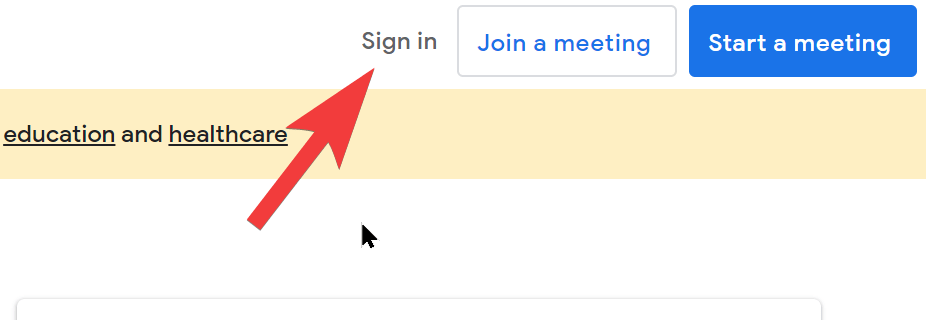
You can also access Meet through your Gmail account. Just log into Gmail, and you will see the “Meet” section in the bottom left.
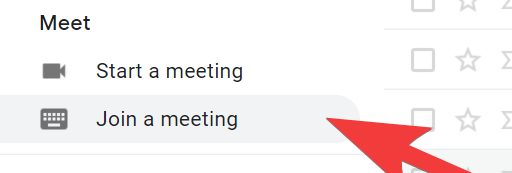
If you want to access Meet on your phone, you can do so by installing the Meet app. We have put a link at the bottom of this article for anyone who would want to download the Google meet App for Android and/or iOS.
What can teachers do with Google Meet?
Of course, nothing about Google is fundamental. We love them enough for the thoughtful little things that end up generating big profits. For a teacher, Meet will undoubtedly be the little detail that makes a big difference. First, let’s look at some of these benefits.
Live lessons, adults and children
Whole schools can come together virtually via a meet link if you choose to. As a G-Suite administrator, you can turn on live streaming, so up to 100,000 people can watch a Google Meet video conference. When you add a live broadcast to an event, users receive a broadcast URL that they can post to read-only attendees. All you need is a live stream link and an active internet connection.
For teachers looking for something interactive, they can organize their club meetings, or even colleague meetings, as long as they manage to get a hundred students involved. Of course, we can’t ignore the convenience of the video calling app that allows teachers to give lessons live.that.
Read Also: 15 Google Meet Ideas For Teachers
Save live lessons for later.
Meet provides a really useful recording option if you are taking live classes. You can enable the recording option at the beginning of the lesson, and Meet will start recording once you have the correct permissions and everything. After completing the lesson, you will receive a media file in the form of a Google Drive link that you can then share with your class.
Accept questions from students.
A chat box is built into the Google Meet interface, which is very useful for recording students’ questions. You can even put your meeting in presentation mode so you can focus on each question asked in the chat and answer it accordingly.
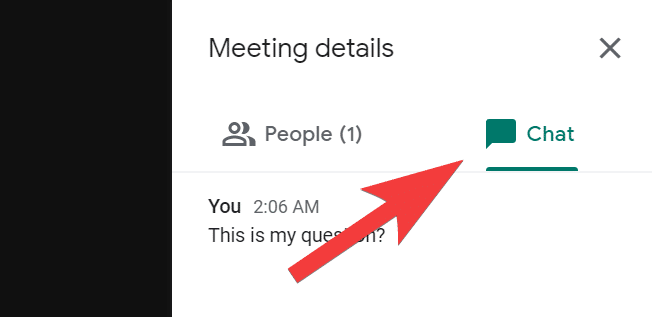
Available in the presenter view
There’s also a Show Now button that sits between the Turn On Captions and the three-dot menu icon that you can use to project your screen into your classroom.
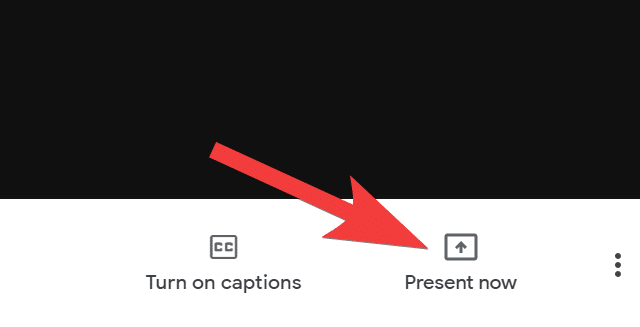
How to create a Google meet link
For everything else to happen, the link must be generated and ready to use. The link is a unique code for your meeting that you can share with the people you want to invite to the Google Meet conference call. So you need to understand how this link is generated. Don’t worry; it’s pretty easy.
How to create a meet link for G-Suite account owners
Only teachers in public and private schools who have upgraded to Google Classroom and are using paid services can create a meet link using Google Classroom. We recommend teachers without a G Suite account to follow the tutorial below.
First, go to your Google Classroom dashboard and select the class you want to generate a Google Meet link.
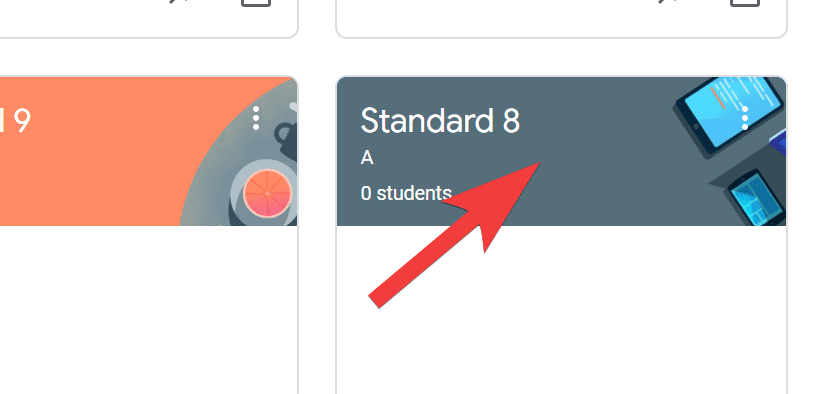
Then switch to Class Settings by clicking the Settings icon in the top right corner.
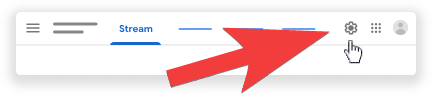
Just Under the general, the settings for Google Meet are displayed. Here, click the Create Meet Link button.
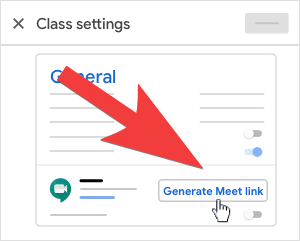
Copy the displayed meet link and share it with your students. The settings can also be configured to ensure that the Meet link is always visible to your students, as this is the link assigned to that particular class.
How to create a meeting link for personal account holders
Unlike teachers who use G-Suite accounts that came with Google Meet as part of the classroom setup, teachers who use their accounts have to use the more general and familiar route.
- First, access the Google Meet website through your browser. Here you will see a New Meeting button, click on it.
- Here you will see an option to get a Google Meet link. Click on it.
- Copy the link from the window that appears. This link can be part of an article, or a post and shared as you wish.
How to create a meet link with Google Calendar
There are regular connections that are an integral part of your regular classroom routine. There are meetings for special occasions, whether it is a parent-teacher meeting or a special meeting to be held at a specific time or day. This is where Google Calendar comes in. Instead of spinning at the last minute, you can set the time, date, and location early and avoid mistakes and accidents.
Here is how to do that:
- Open Google Calendar in your browser. If you are used to accessing Google Calendar through the Google App Drawer, feel free to do so. Anyone using the link to the website must log in to access their Google Calendar. Make sure you are also using the same account that you use for your Google class.
- In your calendar, you can see the calendar for all Google classes in the lower left of the screen. Select the schedule for a specific class that you want to schedule the meeting for.
- Now go to the date on the calendar itself to mark the time and event. When you click on the date, the calendar will prompt you for all the details. In that case, you’ll need to add the Google Meet link for the conference.
- Then save the event. Google will automatically notify everyone you’ve added to the event through the Google Meet link.
How to use the Google Meet link in Google Classroom
Excellent! Now that you are more or less aware of the mechanics, you can investigate how the link becomes a teaching aid.
Add a meet link to an announcement.
Google Classroom Stream is a successful place to make all kinds of announcements, whether you’re letting your students know about a meeting or reminding them what they shouldn’t miss.
This is how you can do this:
- Copy the meet link with the tutorial shared above, then go to the stream page for the course you want to advertise. Enter your ad and click the link in the Add section.
- Once you’ve pasted the link, post it.
- Add a meet link to a task or question.
- You can also attach the meet link to your tasks. It is like it is:
- Make sure you have the newly copied meet link on hand. Then go to the Classwork page and click Create.
- Now select an Assignment or a question.
- Fill in the description and then select the link after clicking the Add button.
- Once you’re done with the post, it’s time to assign it.

Leave a Reply